Free on the Chrome Web Store
CoverageBook Clipper
The handy little browser extension tool that makes it easy to bookmark coverage links while you browse for mentions.
Get Clipper for ChromeFree on the Chrome Web Store
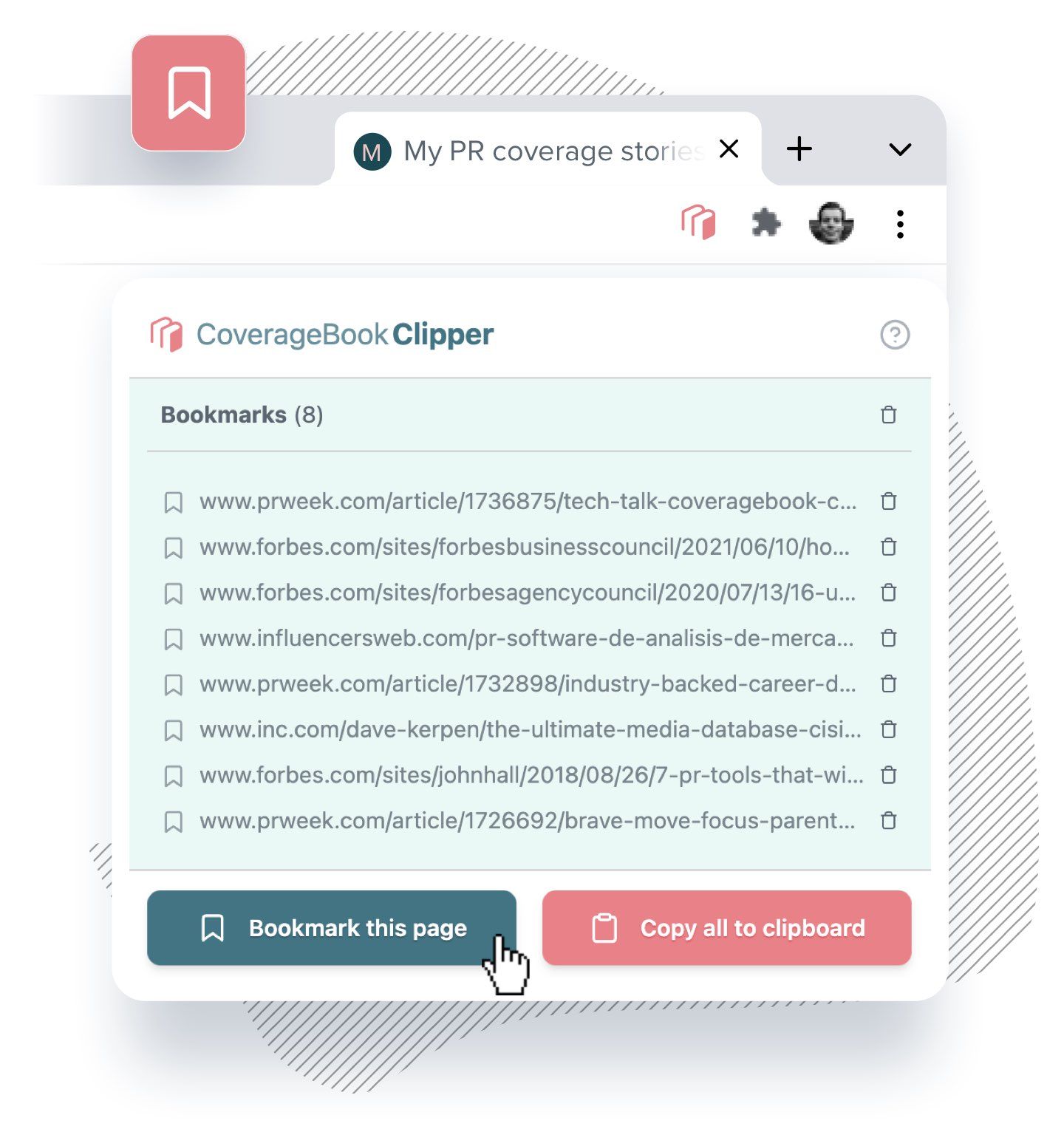
Free on the Chrome Web Store
The handy little browser extension tool that makes it easy to bookmark coverage links while you browse for mentions.
Get Clipper for ChromeFree on the Chrome Web Store
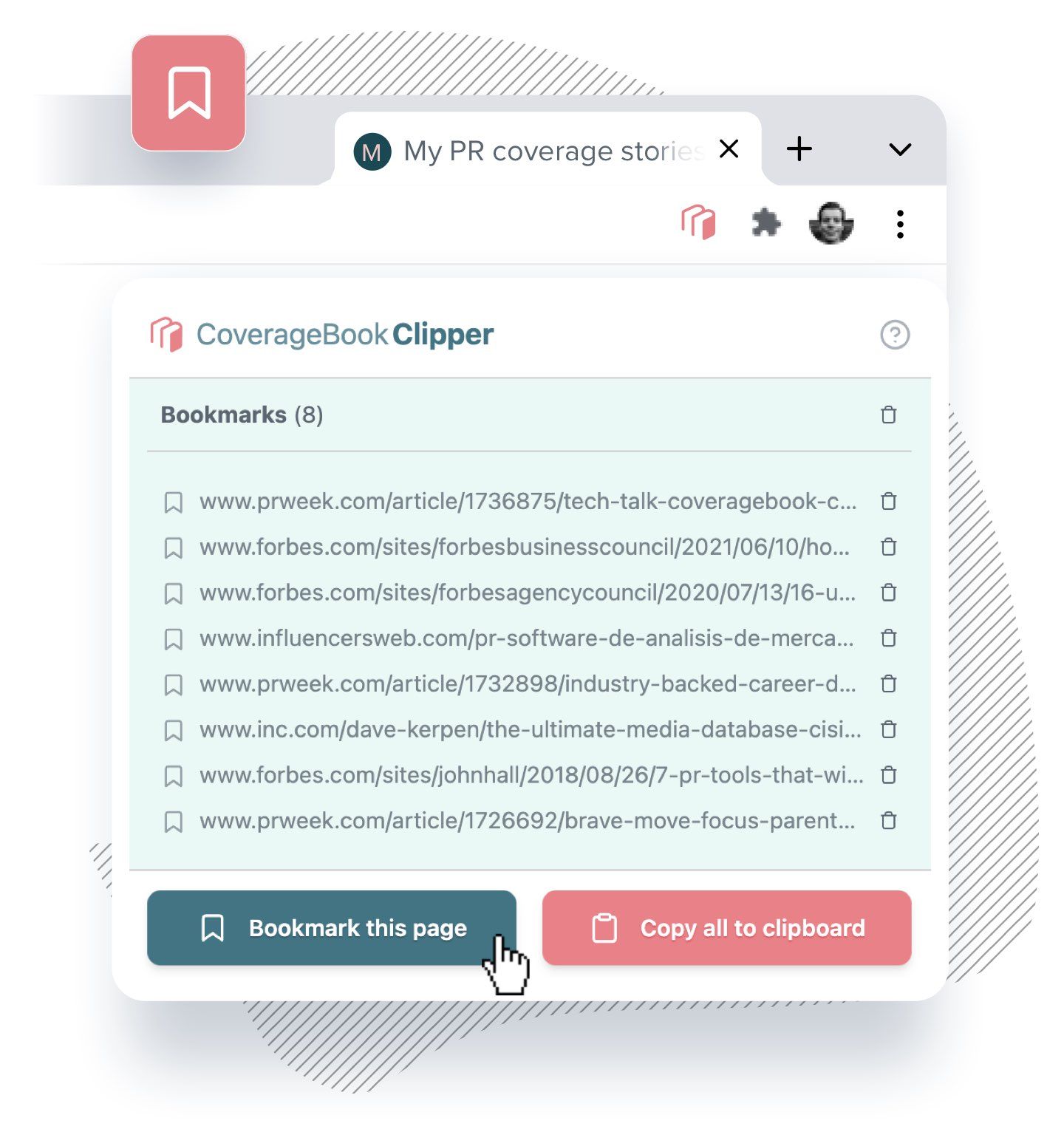
When you come across articles featuring your coverage, you can bookmark them in an instant and create a handy little list of coverage links.
When you’re ready simply copy them them to your clipboard and paste into CoverageBook (or your personal tracker if that’s your bag).
1. Go to the Google Chrome web store to get CoverageBook Clipper for free
2. Click the “Add to Chrome” button.
3. Click “Add extension” to confirm you want to install Clipper.
Get in touch, we'll be happy to help
The handy sidekick for CoverageBook
Free on the Chrome Web Store